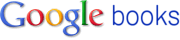About Google Books
• Overview
• Blog
• General Help
Partner Programme
• For Publishers
• For Authors
• Join Now
• Quick Tour
• Success Stories
• Partner Help
Library Project
• Overview
• Library Partners
• Librarian Help

Want to know more?
Read the latest
News & Views

Add Book Search to your site

|
![]() |
 |
![]() |
About Google Books
Want more information? |
| Check out the News & Views site for a history of the project, facts and fiction, media coverage, user stories and more. |
What is Google Books?
Search the full text of books to find ones that interest
you and learn where to buy or borrow them.
How does Google Books work?
Book Search works just like web search: Try a search on Google Books or on Google.com. When we find a book whose content contains a match for your search terms, we'll link to it in your search results. Clicking on a book result, you'll be able to see everything from a few short excerpts to the entire book, depending on a few different factors.
What can I view?
Each book includes an 'About this book' page with basic bibliographic data like title, author, publication date, length and subject. For some books you may also see additional information like key terms and phrases, references to the book from scholarly publications or other books, chapter titles and a list of related books. For every book, you'll see links directing you to bookstores where you can buy the book and libraries where you can borrow it.
Full view: If we've determined that a book is out of copyright, or the publisher or rightsholder has given us permission, you'll be able to page through the entire book from start to finish, as many times as you like. If the book is in the public domain, you'll also be able download, save and print a PDF version to read at your own pace.
Limited preview: If a publisher or author has joined our Partner Programme, you'll be able to see a few full pages from the book as a preview. You can conduct multiple searches within the book, or browse through the available pages (there's a limit to the amount of the book you can view online).
Snippet view: Clicking on the book result, you'll be taken to the 'About this book' page. If you choose to search within the book, for each search term we'll display up to three snippets of text from the book, showing your search term in context. You can enter additional searches to help you decide whether you've found the right book. As always in Book Search, you'll see links to places where you can buy or borrow the book.
No preview available: For books where we're unable to show you snippets, you'll see an 'About this book' page displaying bibliographic information about the book, plus links to help you find it in a bookstore or library.
Full
View |
Limited Preview |
Snippet
View |
No Preview Available |
|
|
|
|
To see close-ups of these pages and to learn more about Google Books features, view our Screenshots.
Where do these books come from?
The books in Google Books come primarily from two
sources: publishers and libraries.
| Google Books Partner
Programme – an online book marketing programme |
|
Google Books Library
Project – an enhanced card catalog of the world's books |
An online book marketing programme
designed to help publishers and authors promote their books
by showing you a limited number of pages as a preview. Learn
more. |
|
Our project to include library collections in Google Books and make these books searchable and discoverable. We show useful information about the book, and in many cases, a few snippets – a few sentences to display your search term in context. When a book is out of copyright, you can view or download it in its entirety. Learn
more. |
What can I do once I've found a book I like?
- Browse: Click the forward-facing arrow to browse available pages. If you’re in one-page mode, simply scroll down to see all available pages. You can also choose to view the book in full-screen mode (filling your browser window).
- Search within the book: Click on additional search results to see other pages containing your original search term, or try a new search within the book.
- Buy the book: Click on one of the links to online booksellers to go to directly to a page where you can buy the book.
- Find it in a library: Many books have Library Links. Look for the "Find this book in a library" link to find a local library that has a copy. Learn more.
- Learn about the publisher: Click the publisher's logo to go to the publisher's website and find more books from that publisher.
Have more questions? Check out the Google Books Help Center. |
|